PPG – Polyphonic Pressure Generator
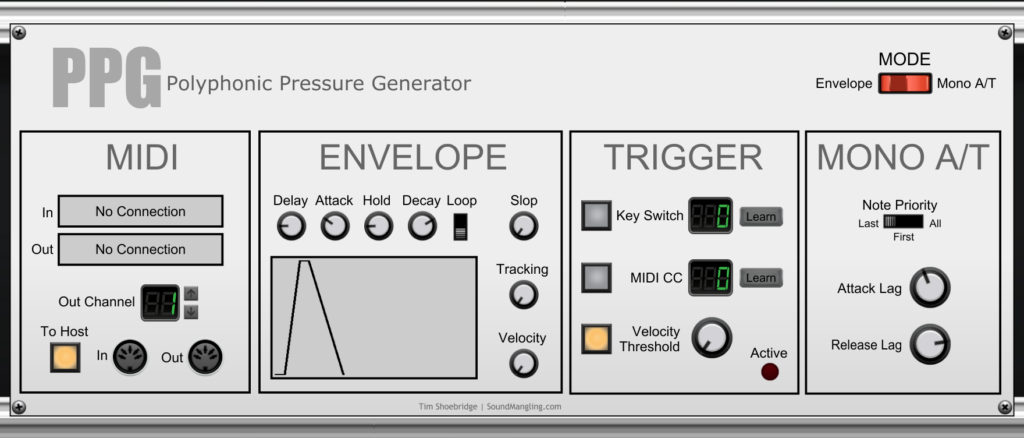
Introduction
PPG is a special software-based MIDI controller which can generate and send polyphonic aftertouch messages without the need for a poly aftertouch keyboard or other MPE device. You can use any regular keyboard, with or without monophonic aftertouch capability, and you can also use a sequencer or your DAW. Your synth must support polyphonic aftertouch.
Walk-through
Please take a look at the following three video which covers the basics of PPG:
Aditional Videos
I also recorded the following three videos which were recorded at different stages during PPG’s development, videos 2 and 3 build on the capabilities described in video 1.
Availability
This software tool is distributed as a module for Cherry Audio’s Voltage Modular product. Voltage Modular runs on Windows and Apple Mac, both as a standalone application and as a VST plugin for your DAW. Modules can be purchased and downloaded using Voltage Modular’s online store. Voltage Modular itself is completely free to download. Please check out Cherry Audio’s website for more information here.
User Guide
MIDI
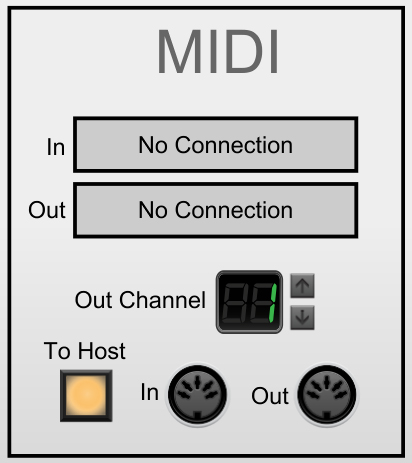
Click on the “In” box to select a MIDI input. This will usually be a MIDI keyboard or sequencer with which you want to play your synth. Click on the “Out” box to select a MIDI output. This should be the synth that you wish to control via polyphonic aftertouch.
It is very important that the MIDI connections you select for “In” and “Out” are not already in use by some other software on your computer. If you encounter any connection issues then double-check what other applications are running, including your DAW. It is very common for DAWs to hog all the MIDI connections and this is the most common reason for connectivity issues using MIDI.
Use the In and Out DIN socket connections for connecting PPG to other modules running inside Voltage Modular or to Voltage Modular itself. If you are running Voltage Modular as a VST inside your DAW then it will be necessary to connect Voltage Modular’s “From Host” MIDI DIN output to PPG’s MIDI DIN input. For more information please check out Voltage Modular’s help facilities.
Click on the “To Host” button to route MIDI out from PPG back to your DAW, you would to this to allow PPG to send MIDI messages to a soft synth running as a VST instrument in your DAW project.
Envelope
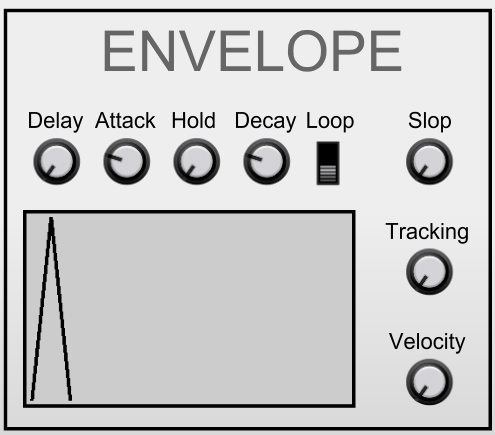
There are two methods of shaping the polyphonic aftertouch messages sent by PPG to your synth. One method is to use the monophonic aftertouch response from your MIDI keyboard, this is described later. The second method is to define an envelope. The shape of the envelope determines for how long polyphonic aftertouch messages are sent to your synth and with what magnitude.
Use the delay, attack, hold and decay controls to shape your envelope. Each stage has a maximum duration of 5 seconds. Use the loop switch to loop your envelope, the whole envelope is looped including any delay portion you have defined.
The slop, tracking and velocity controls allow you to vary the shape and magnitude of the envelope from one instance to the next. This allows you to add variety to the polyphonic aftertouch response and provide a more natural feel. Slop adds random variation to the magnitude of the envelope as well as the length of each of the four component envelope phases. Tracking affects the envelope magnitude. At zero tracking the magnitude will be constant throughout the note range while at maximum tracking the magnitude of the envelope will increase as note frequency increases (in a similar way to how filter frequency cutoff increases when tracking is set to 100%). Finally, the velocity control varies envelope magnitude in response to note velocity. At maximum, envelope magnitude will be greatest when playing the notes hardest.
Trigger
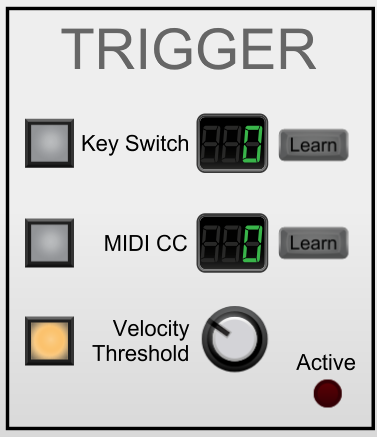
Polyphonic aftertouch provides creative expression due to the fact that the aftertouch response can be varied on a per note basis. In order to simulate polyphonic aftertouch, PPG provides three different ways for you to decide exactly which notes should send polyphonic aftertouch and which should not. Click on the adjacent square toggle button to enable a specific trigger method. You can have multiple methods active at the same time. The Active LED will show you when a trigger is active.
Key Switch – Hold down the learn button and play a note on your keyboard. This note will now be recorded as the “key switch” note. When the key switch is held down, any other notes you play will have ployphonic aftertouch generated for them. While the key switch note is released, no subsequent notes will generate polyphonic aftertouch.
MIDI CC – Hold down the learn button and operate a MIDI controller such as mod wheel, foot switch, sustain pedal etc. This controller will now trigger polyphonic aftertouch. When the controller is operated and sends a MIDI value greater than or equal to 64, any notes you play will have ployphonic aftertouch generated for them. While the controller is inactive or sending a value less than 64, no notes will generate polyphonic aftertouch.
Velocity Threshold – Use this control to set a velocity level, the level can be in the range 0 to 127. Once set and the toggle button activated, only the notes you play with a velocity equal or greater than the velocity level will trigger polyphonic aftertouch messages. Note played softer than the level will not.
Quick Tip – To have polyphonic aftertouch response active at all times, enable the Velocity trigger and set the threshold value to minimum.
Mode Selection
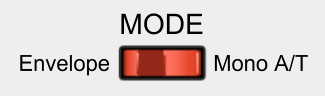
This control determines whether PPG will generate polyphonic aftertouch messages that follow a predefined envelope or whether they will follow the amount of monophonic aftertouch you apply using your MIDI keyboard or sequencer. Whichever mode you choose, polyphonic aftertouch messages will only be generated according to the trigger criteria mentioned above. If you want to freely generate polyphonic aftertouch any time from monophonic aftertouch response then use velocity as your trigger and set the velocity threshold level to zero.
Mono Aftertouch

These controls determine how PPG responds to monophonic aftertouch if you set the Mode switch to “Mono A/T”.
Note Priority – The purpose of this control is to further refine the selection of notes that send polyphonic aftertouch messages. First, only the notes you play that match the trigger criteria will be selected. But within that selection you can choose only the first note, last note or all notes.
The definition of first note means the first note you hold down in a sequence of notes prior to engaging monophonic aftertouch pressure on your keyboard. Once any monophonic aftertouch is detected by PPG, that first note will be remembered and will be the only note to receive polyphonic aftertouch until such time as you release that note. Likewise, the last note means the most recent note to be held down out of a sequence of notes prior to applying any monophonic aftertouch pressure.
Be mindful how hard you play the keys when using First or Last note priority. If you press hard enough that your keyboard begins to transmit monophonic aftertouch messages while in the middle of playing a selection of notes then you may get unpredictable results.
Attack Lag and Release Lag – These controls affect how smoothly PPG increases and decreases polyphonic aftertouch in response to the pressure you apply and then release on your keyboard. If you find it hard to control the monophonic aftertouch response on your keyboard then these lag controls can help you a lot to get the response you want.
Remember – Aftertouch is an effect that takes place only while you hold down keys, setting a high release lag will not affect the sound once you let go of the affected keys, it is not the same thing as the release portion of an ADSR envelope.
Is it possible to purchase just this one plugin
Yes absolutely. Voltage Modular itself is completely free to download. You need to register in order to access modules for purchase inside Voltage Modular’s online store. My PPG module does not need any others to run, just purchase it, load it from the Voltage Modular library, and you are ready to go. Cherry Audio have an excellent refund policy if for any reason you feel the software doesn’t work out for you.
PS The PPG module is not yet available for purchase, hopefully it will in the next 24-48 hours.