PROcrastinator for Sequential PRO 2
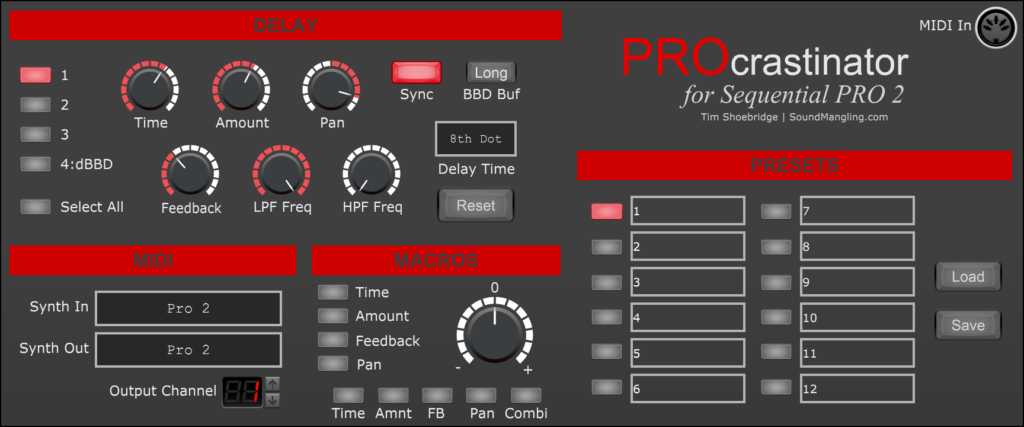
Introduction
PROcrastinator is a software tool designed specifically for the Sequential PRO 2 hybrid monosynth by Dave Smith. PROcrastinator helps you to define delay parameters for your patches and can store those parameters as handy presets which can then be applied to any PRO 2 patch you like. Facilities are also supplied for intelligently editing all four delays simultaneously for musical and creative effects.
Walk-through
Please take a look at the following video which walks you through PROcrastinator’s functions and shows examples of it in use.
Availability
This software tool is distributed as a module for Cherry Audio’s Voltage Modular product. Voltage Modular runs on Windows and Apple Mac, both as a standalone application and as a VST plugin for your DAW. Modules can be purchased and downloaded using Voltage Modular’s online store. Voltage Modular itself is completely free to download. Please check out Cherry Audio’s website for more information here.
User Guide
MIDI Connectivity
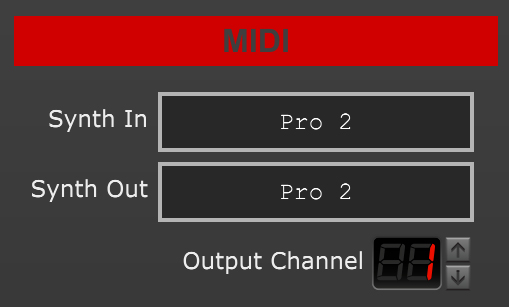
Click on the “synth in” and synth out” boxes to connect PROcrastinator by MIDI to your PRO 2 synth. Make sure the output channel is one that your PRO 2 synth is configured to receive MIDI on.
IMPORTANT: Make sure that no other software such as your DAW is accessing either the PRO 2’s MIDI in or out, otherwise PROcrastinator will not be able to connect. Also make sure that your PRO 2 is set up to both send and receive MIDI messages using the NRPN protocol and that the PRO 2 allows control over MIDI. Both these PRO 2 settings are discussed in the walk-through video linked above.
DELAY parameters
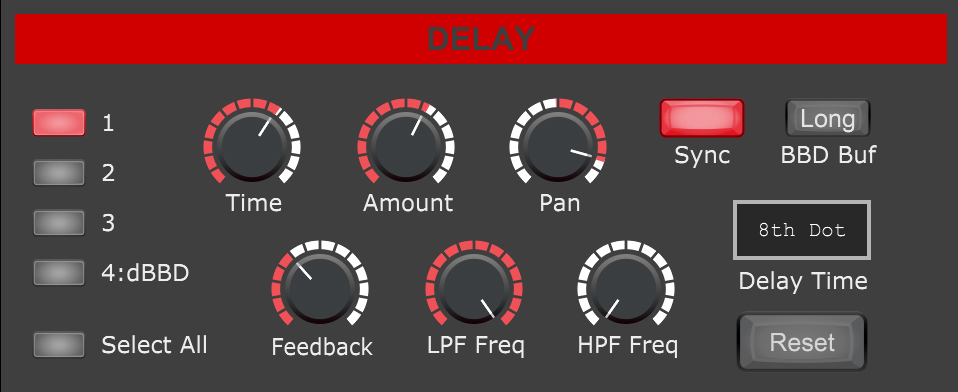
Use these controls to change the delay parameters for your currently active patch on your PRO 2 synth. If PROcrastinator is connected correctly via MIDI to your PRO 2 then you will both see and hear the delay parameters changing on your synth as you change the controls in PROcrastonator. You can also change the parameters directly on your PRO 2 synth itself and you will see PROcrastonator’s screen update to reflect those changes.
To change parameters for all four delays at the same time, click on the “select all” button. Click again to deactivate that mode. You can reset the parameter values at any time, just click on the “reset” button and then click on either the “select all” button to reset all delays or else one of the delay buttons to reset that specific delay. The changes you make will be reflected in real-time on your PRO 2.
PRESETS
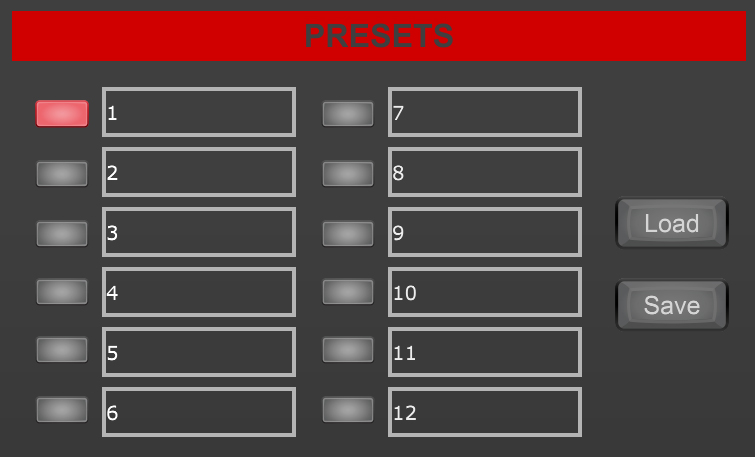
PROcrastinator allows you to save the current paramater values for all four delays as a preset on your computer. There are twelve preset slots to choose from. To save your current delay settings as a preset, simply click on the “save” button and then click on one of the twelve preset slot buttons.
You can provide a meaningful name to your presets by simply clicking inside the name boxes. The box will turn into a text editor and you can type whatever preset name you like. Press enter or click outside the box to save your changes.
To recall a saved preset, simply click on the “load” button and then click on one of the twelve preset buttons. The parameter values for all four delays will be immediately updated inside PROcrastinator’s DELAY section and those values will be immediately sent to your PRO 2 synth. This is a quick and simple way to try out different delay settings on your current PRO 2 patch.
MACROS
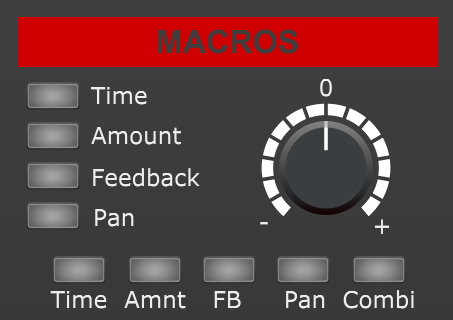
Macros are a way to intelligently manipulate delay parameters for all four delays in one go. There are two styles of macro – the ones in a column on the left and the ones in a row along the bottom.
Please check out the walk-through video linked above for a complete run-down of how to use the macros in PROcrastinator, it is far easier for me to explain in a video than it is for me to write down how they work!
MIDI-In DIN Socket
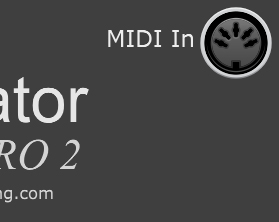
There is a small MIDI DIN socket in the top right corner of PROcrastinator. There are two scenarios when you might want to use it:
Firstly, when running Voltage Modular inside your DAW, you will want to be able to send MIDI note data to your PRO 2 in order to be able to play it. For this to work, take a virtual MIDI lead from Voltage Modular’s host DIN socket and connect to PROcrastiinator’s DIN socket. Any MIDI messages coming from your DAW will now be routed through to your PRO 2 via PROcrastinator.
Secondly, when running Voltage Modular stand-alone, you may want to use a MIDI controller or some other sequencer to play notes on your PRO 2 synth while also using PROcrastinator to manage delay parameters. To do this, use a virtual MIDI lead to connect Voltage Modular’s host DIN socket to connect to PROcrastinator’s DIN socket. Then go into Voltage Modualar’s setup screen and select the MIDI input from your controller keyboard or sequencer. Now, any note data supplied by that keyboard or sequencer will be routed to your PRO 2 synth via PROcrastinator. DO NOT connect to the PRO 2 MIDI input from inside Voltage Modular’s MIDI setup window, you can not connect to the PRO 2’s USB MIDI device both from Voltage Modular and from PROcrastinator at the same time.